Gmail is one of the biggest email service provider of Google.
It gives you a vast memory of storage of above 7.49 GB during the time
of writing this post. In mobiles we communicate via SMS for free of cost
like wise in internet we send emails to communicate to others for free
of cost. Basically every internet user owns his private email id. It’s
natural that every human makes a mistake. But sending an email with
mistakes might cause a problem anytime.
So, Gmail has a feature of undoing a sent email. By oversight or unintentionally if you send an email you can undo it in Gmail
and the email will be saved in drafts and can be corrected and resend
it again or you can trash that email. Undo is sudden option which can
only be used when you accidentally send an email to others by mistake.
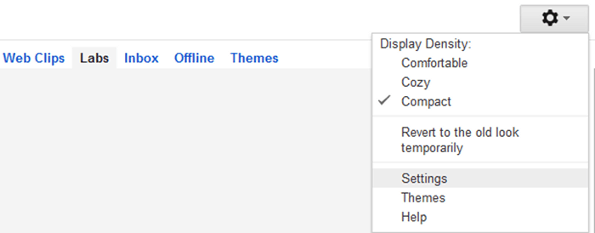
2. Now in settings menu you can see the ‘Labs’ option click on it. Now you will find a normal search bar where you can type anything you want in that search bar.

3. Now make a simple search for “Undo Send” extension in labs. You will find a cool Gmail Beta Plugin which helps in you in undoing a sent email by mistake in Gmail, now as soon as you Enable it and click on Save your Mail settings. Refresh your page otherwise Gmail will automatically load again so that plugin could start working in your account.

4. Now just refresh the page of Gmail to see that Gmail Beta plugin in action.
5. Now you can try once by sending an email to anyone. Go to compose email or just click on any email and select the reply option in that email. Fill the spaces you want to send email and then click on Send, now you will see email sent and you will find a small Undo Option besides it to get that email back, click that and you email will be backed up in Drafts for future use. You can edit that email and resend it or you can trash that email if you don’t want it for further use.

This feature has been introduced in Gmail since long time but yet many are still unaware of this. Don’t forget to reload the page or refresh your Gmail account once after enabling this. So, now you are not lagging behind with any new Gmail features. Now there is no word of mistake in your Gmail history. By using this extension you can always be a perfect person. To keep on updated with new Gmail features just subscribe to this blog. If you still have any dilemma in your mind then let us know we will come back to guide you again from the beginning.
Steps to Undo a Sent Email in Gmail
1. Log in to your Gmail account. Now click on settings icon which you can find in left top bar. If not go to mail settings in old user interface and then you can find settings in that menu.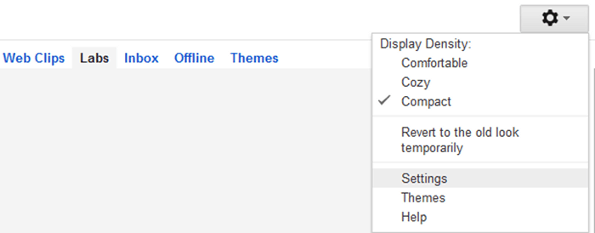
2. Now in settings menu you can see the ‘Labs’ option click on it. Now you will find a normal search bar where you can type anything you want in that search bar.

3. Now make a simple search for “Undo Send” extension in labs. You will find a cool Gmail Beta Plugin which helps in you in undoing a sent email by mistake in Gmail, now as soon as you Enable it and click on Save your Mail settings. Refresh your page otherwise Gmail will automatically load again so that plugin could start working in your account.

4. Now just refresh the page of Gmail to see that Gmail Beta plugin in action.
5. Now you can try once by sending an email to anyone. Go to compose email or just click on any email and select the reply option in that email. Fill the spaces you want to send email and then click on Send, now you will see email sent and you will find a small Undo Option besides it to get that email back, click that and you email will be backed up in Drafts for future use. You can edit that email and resend it or you can trash that email if you don’t want it for further use.

This feature has been introduced in Gmail since long time but yet many are still unaware of this. Don’t forget to reload the page or refresh your Gmail account once after enabling this. So, now you are not lagging behind with any new Gmail features. Now there is no word of mistake in your Gmail history. By using this extension you can always be a perfect person. To keep on updated with new Gmail features just subscribe to this blog. If you still have any dilemma in your mind then let us know we will come back to guide you again from the beginning.

No comments:
Post a Comment
Thank you for your comment